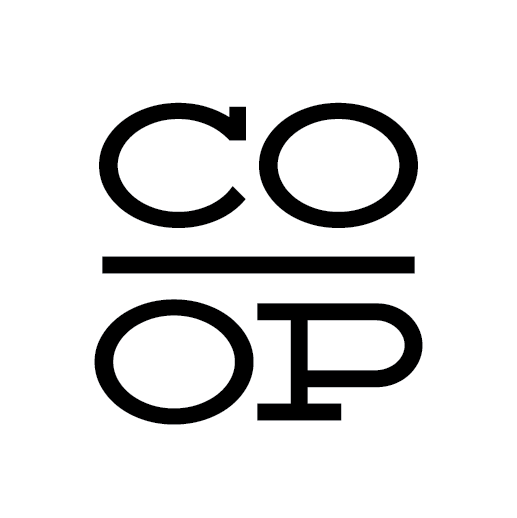Curbside Pickup
Online ordering & CURBSIDE PICKUP
Shop the Co-op from the comfort of your home!
Place orders anytime and pay online.
Set a pickup time 5 days a week (Tuesday-Saturday), between 12pm and 7pm.
Pickup in Chico Natural Foods Co-op Parking Lot
The Co-op is pleased to announce that we have upgraded our Curbside Pickup Program! You can now browse our inventory, pay for your order, schedule a pickup time—all online. There is no need for you to get out of your car! This service is for everyone; you do not need to be a Co-op owner to participate. We are offering this service in order to help protect the health of our customers and staff. Of course, you can still place your order over the phone by calling the store at 530-891-1713. When you reach the Co-op’s automated phone greeting, please dial extension 154 and leave your Curbside Order in a voicemail message.
Are you ready to start shopping? Then click HERE and get started! If you would like detailed instructions on how to connect your owner account with the store or other tips and tricks for using our online store then read on!
Set up your owner account online
Near the top right of the page is a link that says “Sign In”. Click that
Next, look for the text “Forgot your password?”
At the end of that piece of text is a link that says “Reset Now”.
Click “Reset Now”
Next, you’ll want to select how you want to receive your temporary online password: email, text, or phone call.
Having trouble with this part? You may need to update your phone number or email address with the Co-op. E-mail Logan to get this sorted out lmace@chiconaturalfoods.coop
Our Website will send you a verification code. Enter it.
You will then be prompted to set your own password. Choose a strong password!
Now you’re ready to begin shopping!
HOW TO USE OUR ONLINE STORE
The search bar is your friend! Use it to look up specific brands (i.e. GTs, Pacific Culture) or types of product (i.e. kombucha, sauerkraut).
The top of the screen has departments and categories for browsing products. Hover your mouse over the department to see the categories.
For example: Grocery breaks down to 14 smaller categories to help you better find what you’re looking for.
You can also click on the main department heading (Bulk, Frozen, Grocery, etc) to browse that category
When you’re browsing a department, you can narrow your selection by category, brand, and item attributes.
Try the Grocery department for a great example of these filters
These filter options are located on the left side of the screen
You can filter by store department (grocery, soda, etc.)
You can filter by brand
You can also filter by item attributes
I.e. 100% organic, gluten free, kosher, etc.
You can even filter by local!
You can click on an item to learn more about it, or just click on the “Add To Cart” to add it to your cart. Items that are sold by weight (bulk, many produce items) will let you select the overall weight of the items you want in quarter-pound increments.
See what’s on sale with the “On Sale Now!” header
The “Can’t Find Something?” button will allow you to add an item to your order than you can’t seem to find on our web store. It does not add to the cost of the basket however -- as in, if you can’t find Nada Moo Ice Cream, you can write that you would like to add a pint of Nada Moo Ice Cream using the Can’t Find Something button, but it will not add the $4.99 to your basket total cost. That cost will be applied during the picking, and you will pay over the phone.
CHECKING OUT WITH OUR NEW ONLINE STORE
Click on the “Shopping Cart” icon on the top right to check out.
Once there, you can remove items from your cart, add copies of an item, and give special instructions to Co-op staff.
Click “Order Now”
Follow the steps on the screen:
Choose “CurbSide Pickup” as how you want to receive the order.
Choose a Date and a Time for when you intend to pick up your order
You can pick up your order later than the scheduled time, but not earlier
You can choose to pay online or in-store using credit and debit cards. We currently cannot process CalFresh benefits over the internet.
Review your order, make any last minute changes, and confirm it if everything looks good!
PICKING UP YOUR ORDER
Come to the Co-op at the time you scheduled for picking up your order.
Call us at 530-891-1713 to let us know you are here.
A Co-op employee will bring your order out to you!
Important Note: A hold will be put on your card for slightly more than the final checkout amount. This is to allow for certain discrepancies in weights for produce and bulk. You will be notified of the final charged amount after everything is picked.
Beer and Wine must have valid ID at pickup.
We’ll do our best to fill your orders, but staff may need to make substitutions on comparable items. All sales are final and we are not accepting returns at this time. Many items are temporarily out of stock.
Loyalty points will accrue with Curbside Pick-up Program if you connect your owner account with our web store. Any applicable owner discounts (Economic Assistance) will be applied to your order.
Please note that this is a pilot project and a service for our community through these trying times. While it won’t be perfect, it will help support those folks that need some groceries each day. Please have patience with us and flexibility as we begin this process. We’re excited to begin this program and to constantly be improving it!
Thank you for shopping your local Co-op!